Web
- Login to “https://owner.easyrenz.com/“
- Hover over “Accounting” and select “Deposit Refunds” from dropdown
- In the “Deposit Refund Search” page, you will see a list of your rentals that can be refunded
- Click on create refund icon
 to start refund process for a specific rental. A new window will pop-up.
to start refund process for a specific rental. A new window will pop-up. - In the refund window, follow our guided steps to:
- Step 1: Review Rental & Deposit Action
- Review the tenant information
- Select deposit action
- Click on “Refund Deposit” to proceed refund OR
- Click on “Forfeit Deposit” to proceed forfeit
- Step 2: Deposit and Outstandings

- Here, you may select individual actions for each line items (if required)
- Deposit Paid: Deposit collected during check in
- Select “Refund” to proceed refund
- Select “Forfeit” to proceed forfeit
- Outstandings: Show outstanding bills (Rental, utilities, etc…)
- Select “Pay With Refunds” to proceed with deduction of outstanding from deposit to-be refunded
- Select “Mark as Bad Debt” to proceed with bad debt. No deduction will occur from deposit to-be refunded
- Deposit Paid: Deposit collected during check in
- Here, you may select individual actions for each line items (if required)
- Step 3: Deposit Refund Details
- The final refund amount will be auto-populated based on “Step 2”
- Enter refund details for recording purposes (eg: receipts, emails) as below then click on “Proceed Refund/Forfeit”

- Step 1: Review Rental & Deposit Action
- Deposit Refunds has now been created successfully in EasyRenz system! You will then be redirected to “Deposit Refund Search” page. Complete Refund icon
 will now be available
will now be available - You may first click on viewfinder icon to check the information (if required)
- Once checked, you may click on Complete Refund icon
 to continue. A new window will pop-up
to continue. A new window will pop-up - Check the information again and click on final step – “Complete Refund”
Note: Tick the box to send a refund email to tenant – refund email example
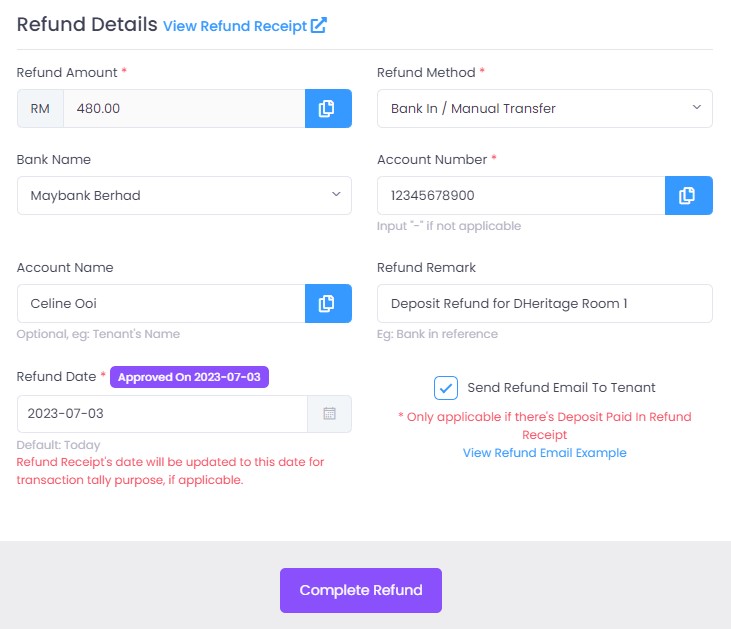
- Deposit refund is now fully completed!