Web Login to “https://owner.easyrenz.com/“ Click on your profile name on top right of the screen, select “My Profile” In the “My Profile” page, you may perform the below: a. Edit your personal information such as name, gender, NRIC/Passport, email, contact number b. Update company information (if any) – to display on receipt Once Done, Save Changes […]
Account Settings
How to – Make Changes to Account Settings
Payment Gateway & Auto Pay How to – Become Payex Partner & Auto Pay Rental / Bill Automation How to – Action on Overdue Bill Smart Meter Automation TBD
How to – Add/Edit Bank Accounts or Cards
Web Login to “https://owner.easyrenz.com/“ Click on your profile name on top right of the screen, select “Bank Accounts/Cards” In the “Bank Accounts/Cards” page, you may add your personal bank account, debit cards or credit cards a. To add bank account, you may click on “+Add Bank Account” b. To add debit or credits cards, you may […]
How to – Subscribe a Plan
Web Login to “https://owner.easyrenz.com/“ Click on your profile name on top right of the screen, select “Subscriptions” In the “Subscription Status” page, you will see your existing subscription eligibility To subscribe new/amend existing plan, you may click on “Subscribe / Pricing Plan” to check for available packages In the “EasyRenz Subscription Pricing” page, you may compare […]
How to – Change Notification Settings
Web Login to “https://owner.easyrenz.com/“ Click on your profile name on top right of the screen, select “Notification Settings” In the “Notification Settings” page, you may toggle “On/Off” for your notifications settings. Once done, remember to click on “Save Changes” Congratulations! Your are now all set Mobile App Go to Easyrenz App, then click on icon on […]
How to – Change Account Password
Web Login to “https://owner.easyrenz.com/“ Click on your profile name on top right of the screen, select “Change Password” In the “Change Password” page, change your account password by putting in your “Old Password” and “New Password” from the below screen, then click on “Save Changes” Congratulations! Your are now all set. Mobile App Go to […]